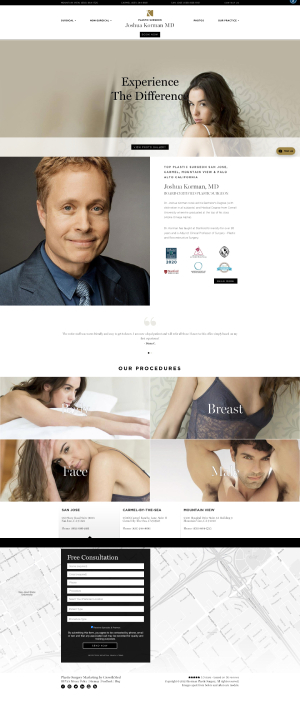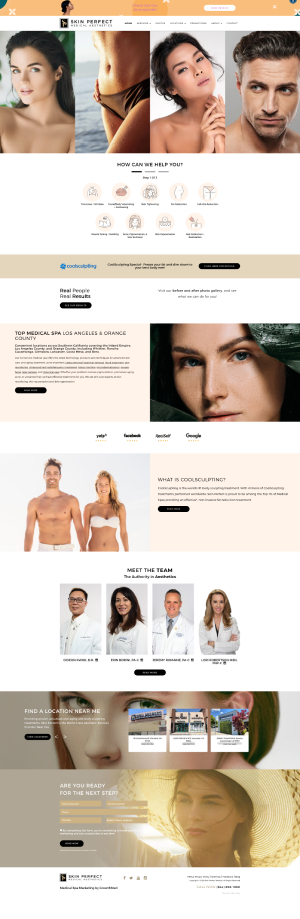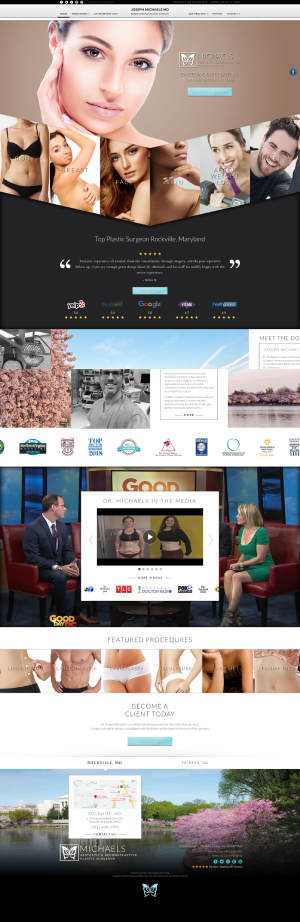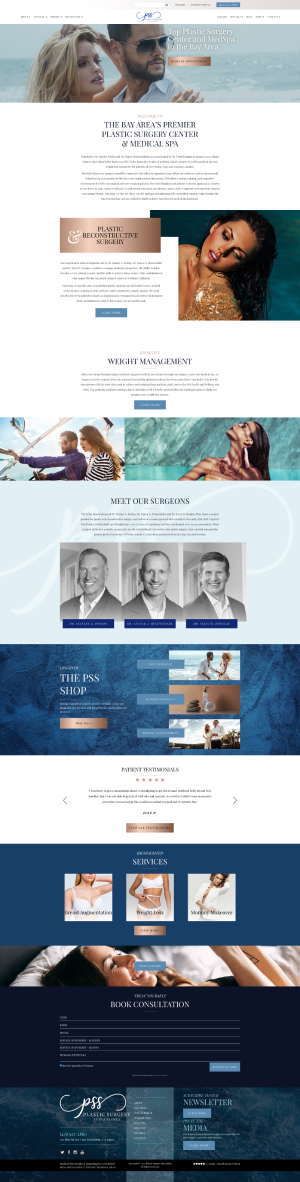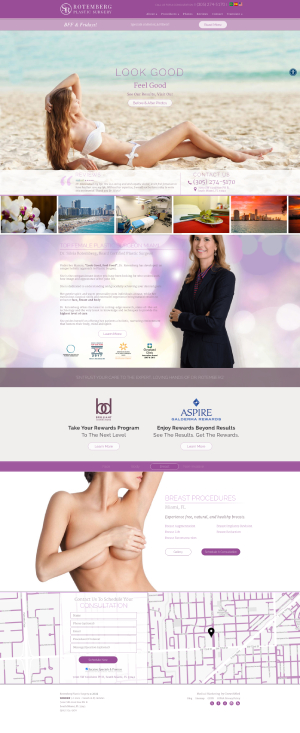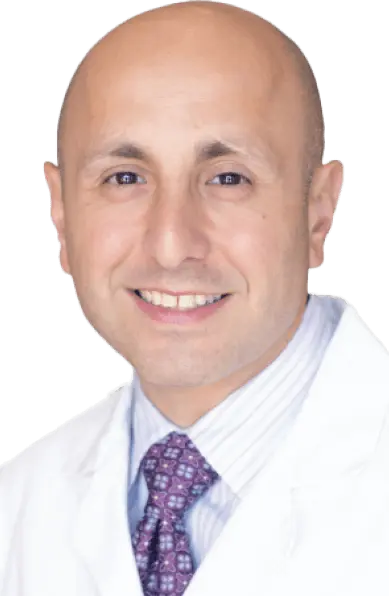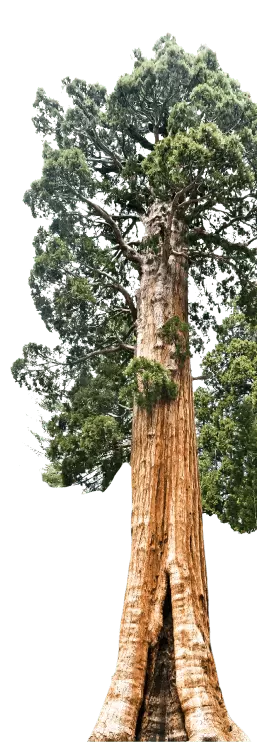Android Setup
Conveniently located to serve the areas of Undefined
Set Up IMAP – Android™
Setup Instructions for Android for IMAP
1. From the Home screen, tap the Application button and then tap the Email icon.
2. If this is your first email account, you will be presented with an email setup screen, tap the Next button. Otherwise, press the Menu button, tap accounts, press the Menu button, and tap Add account.
3. Enter your entire email address (e.g., myname@mydomain.com) and in the second box, enter the password associated with your email account.
4. Tap the Manual setup button and then tap the IMAP button and enter the following information in the fields provided:
• Username—Enter your entire email address (e.g., myname@mydomain.com).
• Password—Enter the password associated with your email account.
• IMAP server—Enter the secure server name: secure.emailsrvr.com
• Port—Enter the secure port number: 993
• Security type—Select SSL (always).
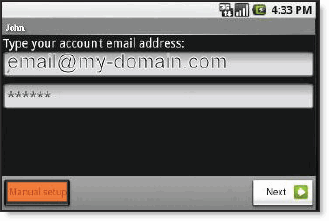
5. Tap the Next button. The device will connect to the internet and check your incoming settings.
6. On the Outgoing server settings screen, enter the following information in the fields provided:
• SMTP server—Enter the secure server name: secure.emailsrvr.com
• Port—Enter the secure port number: 465
• Security type—Select SSL (always)
7. Tap the Require sign-in checkbox then tap the Next button and the device will connect to the internet and check your outgoing settings.
Note: On the Account options screen, make changes, as desired.
Account options.
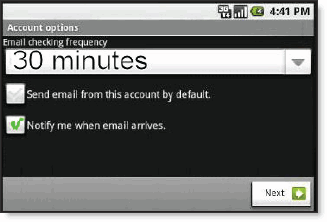
8. Tap the Next button. On the Set up email screen, enter your name in the Type your name field (this is the name that will be displayed in the From field of email messages you send) and then tap the Done button.